饼图
由于初次使用 echarts ,密密麻麻的配置参数,踩了好多坑,这里对项目中用到的一些配置参数及实现效果,做一个归纳总结
示例一
组成成分
饼图颜色渐变
可以动态循环转动
转动的同时,突出区域,并显示数据
效果图
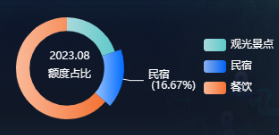
🏷️ 参数说明
| 属性名称 | 可配置属性 | 描述 |
|---|---|---|
| title | show、text、subtext、x、y、itemGap、textAlign、textStyle、subtextStyle | 标题、副标题、位置及样式配置 |
| tooltip | trigger、formatter | 鼠标移入的提示内容 |
| legend | textStyle、orient、right... | 图例配置,纵向、横向、边距等 |
| series | name、type、radius、center、itemStyle、emphasis、label、data | echarts类型、位置、样式、高亮、标签、数据显示等 |
参数配置
javascript
const option = {
title : {
show:true, //默认值true,可选值:true(显示) | false(隐藏)
text: '2023.08', //主标题文本,'\n'指定换行
subtext: '额度占比', // 副标题
x: "49%", // x轴位置
y: "43%", // y轴位置
itemGap: 8, // 主副标题间距
textAlign: 'center',
textStyle: {
fontSize: 18,
fontWeight: '600',
color: '#000',
},
subtextStyle: {
fontSize: 16,
fontWeight: '400',
color: '#000'
},
},
tooltip: {
trigger: 'item', // 可选值:axis(坐标轴适用 显示单个坐标轴对应的所有数据) | item(显示单块数据)
formatter: "{b}:{c} <br/> 占比:{d}%" //a 系列名称,b 数据项名称,c 数值,d 百分比 br换行
// 写法二 formatter: "{b}总值: {c}" + "\n" + "占比: {d}%"
},
legend: {
textStyle: {
color: "#000",
},
orient: 'vertical', // 可选值:vertical(垂直) | horizontal(水平)
right: '1%', //图例距离右的距离
top: '25%',
},
series: [
{
name: "额度占比",
type: "pie",
radius: ["55%", "75%"], // 通过设置内径与外径将饼图变为圆环饼图
center: ['50%', '50%'], // 设置饼状图位置,第一个百分数调水平位置,第二个百分数调垂直位置
itemStyle: {
borderRadius: 0, // 设置圆环的圆角弧度
// 这里设置饼图的渐变色
color: (list) => {
// 注意 !!!!! 这里的数组一定要和实际的类目长度相等或大于,不然会缺少颜色报错
var colorList = [
{
colorStart:'#5CC9C9',
colorEnd:'#aad9dc'
},
{
colorStart:'#0062F5',
colorEnd:'#8ab1ee'
},
{
colorStart:'#F47233',
colorEnd:'#fab999'
},
];
return new this.$echarts.graphic.LinearGradient(1, 0, 0, 0, [{ //左、下、右、上
offset: 0,
color: colorList[list.dataIndex]['colorStart']
}, {
offset: 1,
color: colorList[list.dataIndex]['colorEnd']
}])
},
},
emphasis: {
// 设置高亮时显示标签
label: {
show: true,
},
labelLine: {
show: true,
lineStyle: {
color: "#000" // 修改引导线的颜色
}
},
scale: true, // 设置高亮时放大图形
scaleSize: 7, // 设置放大的倍数
},
label: {
color: "#000",
// 设置图形标签样式
show: false, // 未高亮时不显示标签,否则高亮时显示的标签会与静态的标签重叠
//position: "center",
// 设置标签展示内容,其中{d}、{b}为echarts标签内容格式器
formatter(param) {
// correct the percentage
return param.name + "\n" + ' (' + param.percent + '%)';
},
},
// 数据
data: [
{
value: 10,
name: '观光景点'
},
{
value: 40,
name: '民宿'
},
{
value: 60,
name: '餐饮'
},
],
},
],
};添加动态循环效果
先添加两个方法,分别控制 高亮 和 取消高亮
关键:dispatchAction()
this.currentIndex,初始值为 -1
this.changePieInterval,初始值为 null
javascript
// 高亮效果切换到下一个图形
selectPie(myEchart,option) {
var dataLen = option.series[0].data.length;
this.currentIndex = (this.currentIndex + 1) % dataLen;
this.highlightPie(myEchart,option);
},
// 取消所有高亮并高亮当前图形
highlightPie(myEchart,option) {
// 遍历饼图数据,取消所有图形的高亮效果
for (var idx in option.series[0].data) {
// 取消高亮
myEchart.dispatchAction({
type: "downplay",
seriesIndex: 0,
dataIndex: idx,
});
// 高亮当前图形
myEchart.dispatchAction({
type: "highlight",
seriesIndex: 0,
dataIndex: this.currentIndex,
});
}
}在初始化 echarts 和 渲染 option 之间,写入以下代码
javascript
const myEchart = this.$echarts.init(this.$refs.myEchart);// 图标初始化
// 设置自动切换高亮图形的定时器
this.changePieInterval = setInterval(() => this.selectPie(myEchart,option), 1000);
// 鼠标移入到某一图形时,停止自动切换,并高亮鼠标选中的图形
myEchart.on("mouseover", (params) => {
// 停止循环
clearInterval(this.changePieInterval);
// 获取当前选中的块下标
this.currentIndex = params.dataIndex;
// 高亮当前图形
this.highlightPie(myEchart,option);
});
// 鼠标移出时,重新开始自动切换
myEchart.on("mouseout", (params) => {
if (this.changePieInterval) {
clearInterval(this.changePieInterval);
}
this.changePieInterval = setInterval(() => this.selectPie(myEchart,option), 1000);
});
myEchart.setOption(option);// 渲染页面示例二
效果图
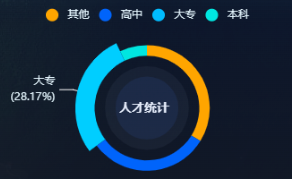
参数配置
图中的三个圆环,分别是在 series 数组中,通过额外加入的 item,去设置圆环的半径,来达到圆环叠加的效果
javascript
const option = {
color: ["#FFA500", "#0064FB", "#00BCFF", "#00E6E0",],
title: {
text: `人才统计`,
textStyle: {
fontSize: 18,
fontWeight: '600',
color: '#fff',
},
x: "41%",
y: "50%",
},
tooltip: {
trigger: "item",
formatter: "{b}占比 : {d}%" //鼠标放上去 展示内容
},
legend: {
icon: "circle", // 图例形状,默认方形
textStyle: {
color: "#E6F7FF",
},
top: '5%',
},
series: [
{
name: "人才统计",
type: "pie",
radius: ["50%", "60%"],
center: ["50%", "55%"],
avoidLabelOverlap: false, // 避免标签重合
itemStyle: {
borderColor: "transparent",
},
emphasis: {
// 设置高亮时显示标签
label: {
show: true,
},
labelLine: {
show: true,
lineStyle: {
color: "#fff" // 修改引导线的颜色
}
},
scale: true, // 设置高亮时放大图形
scaleSize: 10,
},
label: {
// 设置图形标签样式
show: false, // 未高亮时不显示标签,否则高亮时显示的标签会与静态的标签重叠
position: "outside", // 标签位置,显示在外侧
color: "#E6F7FF",
lineHeight: 18,
formatter(param) {
// correct the percentage
return param.name + "\n" + ' (' + param.percent + '%)';
},
},
data: [], // 根据数据替换进去
},
{
name: "阴影圈",
type: "pie",
radius: ["0", "40%"],
center: ["50%", "55%"],
emphasis: {
scale: false,
},
tooltip: {
show: false,
},
itemStyle: {
color: "rgba(204,225,255, 0.05)",
},
zlevel: 0,
labelLine: {
show: false,
},
data: [100],
},
{
name: "阴影圈",
type: "pie",
radius: ["0", "30%"],
center: ["50%", "55%"],
emphasis: {
scale: false,
},
tooltip: {
show: false,
},
itemStyle: {
color: "rgba(56,119,242, 0.1)",
},
zlevel: 0,
labelLine: {
show: false,
},
data: [100],
},
],
}TIP
此示例,就只展示参数配置,至于动画效果,直接套用 示例一 的方法即可。
示例三
此示例,通过 示例二 改变了几处参数,并且移出了动画效果
效果图
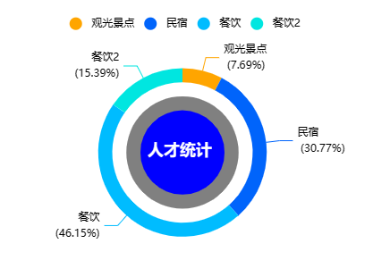
参数配置
javascript
const option = {
...
series: [
{
...
label: {
// 设置图形标签样式
show: true, // 未高亮时不显示标签,否则高亮时显示的标签会与静态的标签重叠
position: "outside",
...
},
...
},
...
],
};示例四
效果图
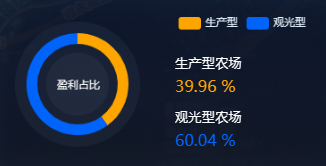
参数配置
javascript
const option = {
color: ["#FFA500","#0064FB"],
title : {
show:true,
text: '盈利占比', //主标题文本,'\n'指定换行
x: "24%",
y: "45%",
textAlign: 'center',
textStyle: {
fontSize: 14,
fontWeight: '500',
color: '#fff',
},
},
tooltip: {
trigger: 'item',
formatter: "{b}占比 : {d}%" //鼠标放上去 展示内容
},
legend: {
textStyle: {
color: "#E6F7FF",
},
top: '5%',
right: '10%'
},
series: [
{
name: "阴影圈",
type: "pie",
radius: ["0", "70%"],
center: ["25%", "50%"],
emphasis: {
scale: false,
},
tooltip: {
show: false,
},
itemStyle: {
color: "rgba(204,225,255, 0.05)",
},
zlevel: 0,
labelLine: {
show: false,
},
data: [100],
},
{
name: "额度占比",
type: "pie",
radius: ["45%", "57%"], // 通过设置内径与外径将饼图变为圆环饼图
center: ['25%', '50%'], // 设置饼状图位置,第一个百分数调水平位置,第二个百分数调垂直位置
itemStyle: {
borderRadius: 0, // 设置圆环的圆角弧度
},
zlevel: 1,
emphasis: {
// 设置高亮时显示标签
label: {
show: false,
},
labelLine: {
show: false,
lineStyle: {
color: "#fff" // 修改引导线的颜色
}
},
scale: true, // 设置高亮时放大图形
scaleSize: 7,
},
label: {
color: "#fff",
// 设置图形标签样式
show: false, // 未高亮时不显示标签,否则高亮时显示的标签会与静态的标签重叠
//position: "center",
// 设置标签展示内容,其中{d}、{b}为echarts标签内容格式器
formatter(param) {
// correct the percentage
return param.name + "\n" + ' (' + param.percent + '%)';
},
},
data: [
{ value: 6088.4, name: "生产型" },
{ value: 9148.2, name: "观光型" },
],
},
{
name: "阴影圈",
type: "pie",
radius: ["0", "35%"],
center: ["25%", "50%"],
emphasis: {
scale: false,
},
tooltip: {
show: false,
},
itemStyle: {
color: "rgba(204,225,255, 0.05)",
},
zlevel: 0,
labelLine: {
show: false,
},
data: [100],
},
],
}计算总量 & 百分比
javascript
countPieData() {
let count = 0;
// 统计
this.pieData.forEach(item => {
count = count + item.value;
})
this.totalCount = count;
}html
<div class="pecent_data_item" v-for="(item,index) in pieData" :key="index">
<div class="title">{{item.name}}</div>
<div class="pecent" :style="{'color': `${item.color}`}">{{((item.value / totalCount) * 100).toFixed(2) + " %"}}</div>
</div>示例五
效果图
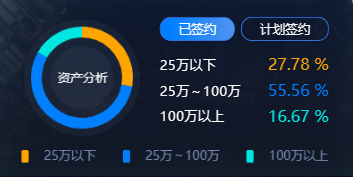
参数配置
与 示例四 相似,主要写一下,图例的相关样式
右侧的数据是直接div写上去的,非 echarts 生成
javascript
const option = {
...
legend: {
x: 'center',
orient: 'horizontal', // 水平显示
textStyle: {
color: "#7589B1",
fontSize: 14,
padding: 12 // 图例形状与文字直接的间距
},
bottom: '5%',
itemGap: 30, // 每一个图例的间距
itemWidth: 8, // 图例左侧形状大小
itemHeight: 14, // 图例左侧形状大小
},
...
}